Description
NFZ mod board allows you to fly using GPS positioning inside NFZ zones. By default NFZ mod is not activated therefore you can use your Inspire 1 as usual. No NFZ correction will be applied.
You can activate NFZ mod using button. Click red button between 2 and 4 seconds after power on of the battery. It has six offset modes. One click mode is most useful in most situations.
- 1 click ~10km south west
- 2 clicks ~10km nord east
- 3 clicks ~90km south west
- 4 clicks ~90km nord east
- 5 clicks ~200km south west
- 6 clicks ~200km nord east
You can see position offset at your DJI Go screen after satellite position is fixed. Ensure that there is no fly zone near your false position otherwise restart battery and select other NFZ mode.
What’s included
- NFZ Inspire 1 board
- 6-pin cable

Installation
- Open upper cover
- Remove white front cover (4 screw at front, 2 above camera mount)
- Remove white side parts
- Disconnect USB and LED at the back (4 small screws and wire connector)
- Remove upper cover
- Disconnect 6 pin cable from upper cover. Later, you will insert it into Gps_Insp port on NFZ board.
- Select position to place NFZ board at down side of upper plate. Avoid zone that is used by black servo box on main body. USB port should be easily accessible from side.
- Remove protection from double sided tape and place it on upper plate. Check that it fits fine.
- Connect the supplied cable from Gps port on NFZ board to GPS. Place wire to side like on picture.
- Insert cable from step #2 into Gps_Insp port on NFZ board.
- Assemble all covers back
Attention
Be very careful with NFZ mod activated. It allows you to fly in No Fly Zones in GPS mode and use Go Home functionality but there are some limitations. Avoid mixing false and real coordinates.
- Don’t use Dynamic Home Point
When NFZ mode is activated Dynamic Home Point uses real coordinates, but your drone is using false coordinates. Never use Dynamic home point with NFZ activated. By default drone will set initial drone coordinates as a home point. It will work fine. - Don’t set position remote control position as your home point
When NFZ mode is activated your remote control position uses real coordinates, but your drone is using false coordinates. Never set position of remote control as a home point. By default drone will set initial drone coordinates as a home point. It will work fine. - Don’t use Follow me
When NFZ mode is activated your remote control position uses real coordinates, but your drone is using false coordinates. Never Activate Follow Me mode because it will mix up real and false coordinates. - Don’t fly by pointing coordinates on map
When NFZ mode is activated your remote control position and map use real coordinates, but your drone is using false coordinates. Never fly by pointing coordinates on map.
Firmware
USB port on NFZ board is for NFZ board firmware updates.
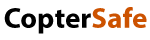


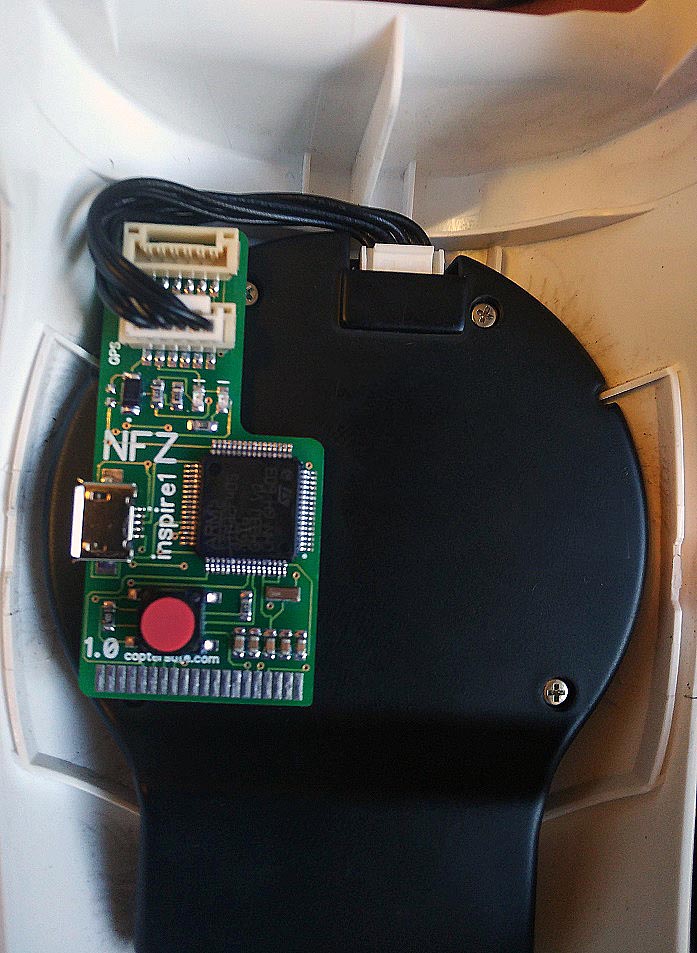





Reviews
There are no reviews yet.